Computer ports are essential connection points enabling devices to interact with peripherals, enhancing functionality and versatility. They facilitate data transfer, display connectivity, and power delivery, making them integral to modern computing.
1.1 What Are Computer Ports?
Computer ports are physical or virtual connection points on a device, enabling interaction with peripherals like keyboards, monitors, and storage devices. They facilitate data transfer, display output, and power delivery. Common types include USB, HDMI, and Ethernet, each designed for specific functions such as storage, video output, or networking. Ports vary in shape, speed, and purpose, ensuring versatile connectivity options for users.
1.2 Importance of Computer Ports
Computer ports are crucial for connecting peripherals, enabling data transfer, and powering devices. They allow users to interact with external hardware, enhancing functionality and versatility. Ports support essential tasks like internet connectivity, display output, and audio transmission, making them indispensable for both basic and advanced computing needs. Their versatility ensures seamless integration of devices, fostering productivity and efficiency in various applications.
Types of Computer Ports
Computer ports include USB, HDMI, Ethernet, VGA, DisplayPort, Audio Jacks, Thunderbolt, Serial, Parallel, PS/2, and FireWire, each serving unique connectivity purposes for various devices.
2.1 USB Ports
USB (Universal Serial Bus) ports are versatile connectors for peripherals like flash drives, printers, and external drives. They support hot-swapping and deliver power, making them indispensable for modern devices.
2.2 HDMI Ports
HDMI (High-Definition Multimedia Interface) ports enable high-quality audio and video transmission between devices. They support HD and 4K resolutions, making them ideal for connecting TVs, monitors, and projectors. HDMI ports are commonly used for gaming consoles, streaming devices, and Blu-ray players. They offer backward compatibility and are widely adopted due to their versatility in both home and professional settings, supporting advanced features like HDR and high refresh rates in newer versions such as HDMI 2.1.
2.3 Ethernet (RJ45) Ports
Ethernet ports, also known as RJ45 ports, provide stable wired network connections. They support high-speed data transfer, ideal for gaming, streaming, and professional environments. These ports are commonly found on computers, routers, and networking devices, ensuring reliable internet access. They are preferred for their low latency and high bandwidth compared to wireless connections, making them essential for tasks requiring consistent performance.
2.4 VGA Ports
VGA ports are analog video interfaces commonly used for connecting monitors, projectors, and other display devices. They support resolutions up to 1080p and are widely found on older computers and hardware. VGA ports rely on separate connectors for audio, making them less convenient compared to modern digital alternatives like HDMI and DisplayPort. Despite this, they remain useful for legacy systems and compatibility with older displays.
2.5 DisplayPort
DisplayPort is a digital video interface designed for transmitting high-resolution video and audio signals. It supports multi-monitor setups and ultra-high resolutions like 4K and 5K. DisplayPort offers higher bandwidth than VGA and HDMI, making it ideal for professional workstations and modern displays. It also features optional audio support, reducing the need for separate cables. With its versatility and performance, DisplayPort has become a standard in modern computing for both consumer and professional applications.
2.6 Audio Jacks
Audio jacks are essential ports for connecting audio devices like headphones, speakers, and microphones. Typically available in 3.5mm or 6.35mm sizes, they enable high-quality sound output and input. These ports are commonly found on both desktops and laptops, supporting various audio peripherals. Some systems feature combo jacks that handle both audio input and output, enhancing versatility. Audio jacks remain crucial for multimedia and communication needs, ensuring seamless integration with external audio devices for an enhanced computing experience.
2.7 Thunderbolt Ports
Thunderbolt ports are high-speed interfaces developed by Intel and Apple, offering exceptional data transfer rates and versatility. They support up to 40 Gbps speeds, enabling fast data transfer, video output, and power delivery. These ports are ideal for connecting external drives, displays, and docking stations. Thunderbolt ports use the same connector as USB Type-C but require specific hardware to unlock their advanced features. Widely adopted in professional-grade hardware, they enhance productivity and connectivity for users needing high-performance solutions.
2.8 Serial and Parallel Ports
Serial and parallel ports are legacy interfaces used for data transmission. Serial ports transfer data one bit at a time, commonly used for older devices like mice and printers. Parallel ports transfer multiple bits simultaneously, often used for older printers and external drives. While largely replaced by USB, these ports remain useful for specific industrial or retro computing applications, ensuring compatibility with outdated hardware in niche environments.
2.9 PS/2 Ports
PS/2 ports are legacy connectors primarily used for connecting keyboards and mice. These circular, 6-pin ports were common on older PCs, ensuring reliable input device connections. While largely replaced by USB, PS/2 ports remain popular in industrial settings and retro systems for their simplicity and reliability, offering a direct interface for essential peripherals without requiring additional drivers or configuration, thus maintaining compatibility with older hardware and systems that rely on these traditional input methods.
2.10 FireWire Ports
FireWire ports, also known as IEEE 1394 ports, were developed for high-speed data transfer between devices like cameras, hard drives, and audio interfaces. Initially popular in the mid-2000s, FireWire offered fast transfer rates, making it ideal for professional video editing and music production. Although largely replaced by USB and Thunderbolt, FireWire ports remain useful in niche applications, providing a reliable connection for legacy equipment and ensuring compatibility with older devices that still rely on this high-performance interface.
Advanced Port Configurations
Advanced port configurations like USB-C, Thunderbolt 4, and Mini DisplayPort offer high-speed, versatile connectivity, supporting multiple displays, power delivery, and faster data transfer for gaming, workstations, and high-resolution displays.
3.1 USB Type-C (USB-C)
USB Type-C, or USB-C, is a versatile, reversible connector offering high-speed data transfer, power delivery, and multi-purpose connectivity. It supports USB 3.2, Thunderbolt 3, and DisplayPort signals, enabling charging, display output, and data transfer simultaneously. USB-C’s compact design makes it ideal for modern devices, promoting sleeker hardware while maintaining robust functionality. Its universal compatibility simplifies connections across various devices, from smartphones to high-performance workstations, making it a cornerstone of contemporary computing.
3.2 Thunderbolt 4 and 5
Thunderbolt 4 and 5 are high-speed connection standards, offering up to 40 Gbps and 80 Gbps data transfer rates, respectively. They support multiple protocols like USB4, DisplayPort, and PCIe, enabling versatile connectivity. Thunderbolt 4 introduced features like backward compatibility, dual 4K display support, and USB4 integration. Thunderbolt 5 further enhances speed and efficiency, catering to demanding applications like 8K displays and high-performance storage. These ports are ideal for content creators, gamers, and professionals requiring ultra-fast, reliable connections.
3.3 Mini DisplayPort
Mini DisplayPort is a compact connector designed for connecting displays to computers. It supports high-resolution outputs, including 4K, and is commonly used in laptops and small form-factor PCs. This port is known for its versatility, enabling multi-monitor setups and offering a reliable connection for external displays. While it remains popular in older devices, newer systems are increasingly adopting USB-C, leading to its gradual phase-out. Mini DisplayPort ensures compatibility with a wide range of monitors, making it a practical choice for both productivity and entertainment.

How to Use Computer Ports
Computer ports enable seamless connectivity for peripherals, displays, and networking. They simplify setting up devices, transferring data, and configuring systems, ensuring efficient and versatile computing experiences.
4.1 Connecting Peripherals
Connecting peripherals to your computer is straightforward. Identify the appropriate port for your device, such as USB for keyboards or HDMI for monitors. Use the correct cable to ensure a secure connection. For example, plug USB devices into USB ports and audio jacks into headphone or microphone ports. Always match the connector type to the port to avoid damage. Once connected, your computer should automatically detect the device. If not, restart the device or computer to establish recognition.
4.2 Setting Up a Dual Monitor Setup
Setting up a dual monitor setup enhances productivity and multitasking. Connect each monitor to your computer using HDMI, DisplayPort, or VGA ports. Ensure your graphics card supports multiple displays. Use an adapter if necessary. Configure display settings via your operating system to arrange monitors as desired; Adjust resolution and orientation for optimal viewing. This setup is ideal for professionals and gamers seeking an immersive experience, leveraging additional screen real estate for efficiency and performance.
4.3 Networking Through Ethernet
Networking through Ethernet provides a stable and high-speed internet connection. Locate the RJ45 port on your computer or router. Connect an Ethernet cable to the port and the other end to your modem or network device. Ensure the cable is securely plugged in. Most operating systems automatically detect the connection. For troubleshooting, check the cable for damage or loose connections. Ethernet offers reliable connectivity, ideal for gaming, streaming, and heavy data transfers, ensuring minimal latency and maximum performance.
4.4 Transferring Data via USB
USB ports enable efficient data transfer between devices. Identify the USB port on your computer, insert the USB device, and wait for recognition. Transfer speeds vary, with USB 3.0 being faster than 2;0. Use USB devices like flash drives or external hard drives for quick file transfers. Ensure the device is properly connected to avoid errors. If issues arise, check the cable or port for damage. USB connectivity is versatile, supporting storage, peripherals, and charging, making it indispensable for everyday computing tasks.

Port Compatibility and Limitations
Port compatibility ensures seamless connectivity, while limitations like speed constraints or version mismatches can affect performance. Understanding these factors is crucial for optimal device functionality and connectivity.
5.1 Understanding Port Versions
Different port versions offer varying levels of performance. For example, USB 3.0 is faster than USB 2.0, while HDMI 2.1 supports higher resolutions than HDMI 1.4. Understanding these versions ensures compatibility and optimal functionality. Newer versions often introduce improved speeds, higher bandwidth, and enhanced features. Always check your device’s specifications to match the correct port version for seamless operation. This knowledge helps maximize connectivity and performance across all peripherals and accessories.
5.2 Speed and Bandwidth Limitations
Ports have varying speed and bandwidth limits, affecting data transfer and performance. For instance, USB 2.0 operates at 480 Mbps, while USB 3.0 reaches 5 Gbps. HDMI 2.1 supports up to 48 Gbps, enabling 4K/120Hz displays. Bandwidth constraints can bottleneck high-resolution video or large file transfers. Understanding these limits helps optimize device connections and performance. Always consider port specifications to ensure they meet your requirements for seamless functionality and efficient data handling.
5.3 Compatibility Issues
Compatibility issues arise when devices and ports don’t align in terms of standards or versions. For example, USB 2.0 devices may not fully utilize USB 3.0 ports, and older HDMI versions may lack support for higher resolutions. DisplayPort and HDMI require specific adapters for cross-compatibility; Ensuring devices and ports match in specifications is crucial for optimal performance. Using adapters or hubs can often resolve these mismatches, enabling seamless connectivity across different hardware generations and standards.

Troubleshooting Common Port Issues
Troubleshooting port issues involves diagnosing connectivity problems, resolving device detection errors, and addressing hardware or driver conflicts. Regular maintenance and updates are key to ensuring functionality and performance.
6.1 Diagnosing Faulty Ports
Diagnosing faulty ports starts with visual inspection for physical damage or dust accumulation. Testing the port with another device helps determine if the issue is hardware-related. If the port fails to recognize devices, check device drivers for updates or reinstall them. Using the Device Manager in Windows or System Information on Mac can provide insights. Faulty ports may require professional repair or replacement to restore functionality. Regular maintenance, like cleaning, can prevent common issues and ensure optimal performance.
6.2 Resolving USB Device Detection Problems
Resolving USB detection issues begins with checking the connection and ensuring the port is clean. Restart the computer and device, then test the USB on another port or machine. Update or reinstall USB drivers through Device Manager. Disable and re-enable USB controllers in Device Manager. Check for Windows or macOS updates, as outdated software can cause compatibility issues. If problems persist, inspect the USB device for damage or corruption. Faulty devices may need replacement to restore functionality.
6.3 Fixing HDMI and DisplayPort Connectivity
Troubleshooting HDMI and DisplayPort issues starts with ensuring secure cable connections. Restart the computer and display to reset the connection. Check for loose or damaged cables and ports. Update graphics drivers to the latest version for compatibility. Use the correct input on the display and ensure the output settings match in system preferences. If issues persist, test the cable on another device to identify if the problem lies with the cable or the port itself.
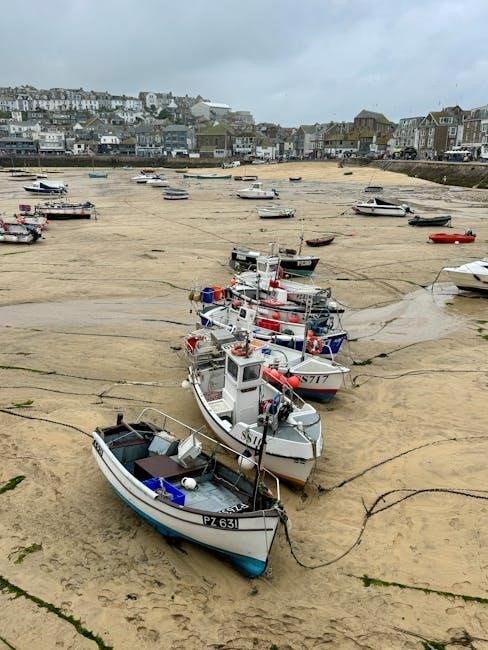
Port Adapters and Hubs
Port adapters and hubs expand connectivity options, enabling the use of legacy or additional devices. Adapters convert ports for compatibility, while hubs add multiple ports for connecting peripherals.
7.1 Types of Port Adapters
Port adapters come in various forms, catering to different connectivity needs. USB-to-HDMI adapters enable video output, while USB-C adapters support multiple protocols like Thunderbolt and DisplayPort. Ethernet adapters convert USB ports for wired networking, ensuring stable internet connections. Additionally, VGA and DVI adapters are available for older displays, bridging the gap between modern hardware and legacy monitors. These adapters ensure compatibility and flexibility across diverse devices and systems.
7.2 Using USB Hubs for Expanded Connectivity
USB hubs are versatile devices that expand a computer’s connectivity by adding multiple USB ports. They are ideal for connecting peripherals like mice, keyboards, and flash drives. Powered hubs provide energy to devices, preventing data transfer issues, while unpowered hubs rely on the host computer for power. Compact and portable, USB hubs are essential for enhancing workspace efficiency, especially for laptops with limited ports. They ensure seamless multitasking without compromising performance or convenience.

Choosing the Right Ports for Your Needs
Selecting appropriate ports depends on your specific requirements, whether for gaming, professional tasks, or everyday use. USB-C, Thunderbolt, and HDMI are popular for versatile connectivity, ensuring optimal performance and compatibility across devices, while Ethernet ports cater to stable networking needs, and audio jacks remain essential for sound output, making informed choices crucial for efficient computing experiences.
8.1 For Gaming and High-Performance Tasks
For gaming and high-performance tasks, prioritize ports that deliver fast data transfer and high-resolution output; HDMI ports support 4K and 144Hz displays, ideal for immersive gaming. USB 3.2 Gen 2 ensures rapid peripheral connectivity, while Thunderbolt 4 offers blazing-fast speeds for external drives or multiple monitors. Ethernet ports provide stable, low-latency networking, essential for online gaming. USB-C with Power Delivery can charge devices while transferring data, making it a versatile choice for high-demand setups. These ports ensure optimal performance for intensive computing needs.
8.2 For Everyday Use
For everyday use, prioritize ports that offer convenience and versatility. USB ports are essential for connecting peripherals like flash drives, keyboards, and mice. HDMI ports allow easy linking to monitors or TVs for extended displays. USB-C ports provide fast charging and data transfer, while audio jacks ensure seamless headphone connectivity. Ethernet ports are ideal for stable internet access. These ports cater to basic computing needs, enabling smooth multitasking and reliable device connections for daily tasks and productivity.
8.3 For Professional Workstations
Professional workstations require high-speed, reliable ports to handle demanding tasks. Thunderbolt 4 and USB4 ports deliver fast data transfer and support multiple displays. DisplayPort 2.0 ensures high-resolution connectivity for graphics-intensive work. Ethernet ports with 10Gbps capabilities provide stable networking for large file transfers; Additionally, PCIe expansion slots allow for specialized hardware integration. These advanced ports empower professionals to manage complex workflows efficiently, ensuring optimal performance for tasks like video editing, 3D modeling, and data analysis.
The Future of Computer Ports
Future computer ports will focus on higher speeds and versatility, with USB4 and Thunderbolt 5 leading the charge. Modular ports and multi-functional connectors will simplify setups and enhance performance.
9.1 Emerging Trends in Port Technology
Emerging trends in port technology focus on faster speeds, greater versatility, and energy efficiency. USB4 and Thunderbolt 5 promise multi-gigabit transfer rates, while modular connectors enable customizable setups. Portable and compact designs, such as miniaturized ports, are gaining traction for sleeker devices. Additionally, backward compatibility ensures seamless integration with older peripherals, catering to diverse user needs. These advancements aim to future-proof connectivity, making devices more adaptable and powerful for evolving computing demands.
9.2 USB4 and Beyond
USB4 represents a significant leap in connectivity, offering speeds up to 40 Gbps and supporting multiple protocols like Thunderbolt 3 and DisplayPort. This versatile standard enables simultaneous data transfer, display output, and power delivery. Future advancements, such as USB5, aim to double speeds and enhance energy efficiency. These developments ensure USB remains a cornerstone of connectivity, adapting to the growing demands of high-performance computing, 4K/8K displays, and advanced peripherals, solidifying its role in next-gen devices.
9.3 Modular and Versatile Ports
Modular and versatile ports are designed to adapt to evolving technology, offering multi-functionality in a single interface. USB-C and Thunderbolt 4 exemplify this trend, supporting data transfer, display output, and power delivery. These ports reduce clutter and enhance device design, catering to future technologies. Their versatility ensures compatibility with a wide range of peripherals, making them indispensable for modern computing and consumer electronics, while driving innovation in port technology and user convenience.

Port Maintenance and Care
Regularly clean ports with compressed air or soft brushes to remove dust. Avoid using liquids, which can damage internal components. Handle ports gently to prevent wear and tear.
10.1 Cleaning Ports Safely
Use compressed air to gently remove dust and debris from ports. Avoid liquids, as they can damage internal components. For stubborn particles, use a soft-bristled brush. Clean the surrounding areas to prevent dust buildup. Regular cleaning ensures optimal performance and prevents connectivity issues. Always unplug devices before cleaning to avoid electrical damage. Handle ports with care to avoid physical damage or bent pins. Cleaning is essential for maintaining functionality and extending the lifespan of your computer’s ports.
10.2 Avoiding Damage
Avoid using excessive force when inserting cables to prevent bent pins or physical damage. Use the correct connector type for each port to ensure proper alignment. Keep ports away from liquids and moisture to avoid corrosion or electrical issues. Handle cables gently to prevent wear and tear. Regularly inspect ports for damage or debris. Never attempt to modify or repair ports yourself, as this can cause permanent damage. Protect your computer from power surges that may harm ports. Proper care ensures longevity and reliability of your ports.
Glossary of Port-Related Terms
This section provides clear definitions of key terms related to computer ports, ensuring users understand technical language and can navigate discussions about connectivity with confidence.
11.1 Key Terms Explained
Understanding common port-related terms is crucial for effective connectivity. USB (Universal Serial Bus) is a standard for connecting devices. HDMI (High-Definition Multimedia Interface) transmits video and audio. VGA (Video Graphics Array) is older for displays. DisplayPort offers high-resolution output. Thunderbolt combines data and video transfer. Serial ports send data one bit at a time, while parallel ports handle multiple bits. Familiarity with these terms aids in troubleshooting and optimizing computer setups. This glossary ensures clarity for users seeking to understand port functionality and compatibility.
Thank you for exploring the world of computer ports with us. From legacy connectors to cutting-edge interfaces like USB-C and Thunderbolt, understanding ports is essential for maximizing your computer’s potential. As technology advances, ports are becoming faster, more versatile, and integral to modern computing. Remember to maintain your ports and choose the right adapters for optimal performance. Stay informed about emerging port technologies to keep your setup up-to-date and efficient.
